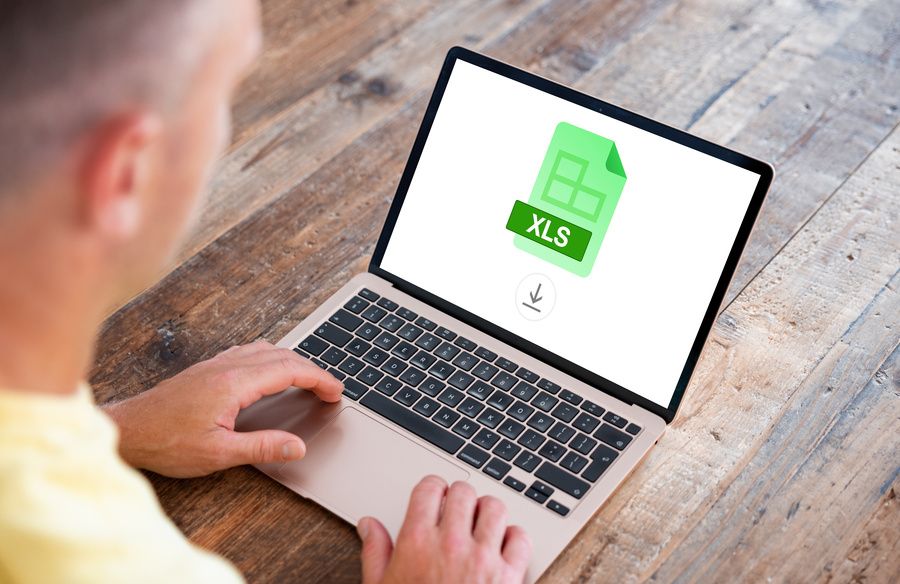Do you dream of efficiently processing PDF data by converting it into an Excel spreadsheet? Rest assured, it's not only possible, it's also a lot easier than it looks. Thanks to PDFSmart software, you can convert a PDF into Excel in just a few clicks. Find out the steps you need to follow to make this conversion and optimise your data management processes!
Why convert a PDF to Excel?
Converting a PDF to Excel means transposing data from a locked PDF format to an editable and interactive Excel format. The aim? To be able to analyse, sort or exploit this data in the form of tables and graphs.
In the professional world, there are several situations that justify conversion to Excel :
- Data analysis: Some PDF files contain financial tables, statistics or performance reports. Converting this data into Excel enables in-depth analysis, making it easier to compare, filter and exploit.
- Reporting: Data in PDF files is not always clear to all employees or customers. By converting them into Excel, you can generate graphs and create customised presentations as required.
- Automated calculations: Finally, Excel is widely used to automate complex calculations. By converting a PDF document into an Excel spreadsheet, you can apply formulas, macros and other advanced functions to the extracted data.
Why choose PDFSmart for this conversion?
First of all, PDFSmart can be accessed online, from any web browser and from any device. Whether you're in the office, on the move or working from home, you can connect using Google Chrome, Mozilla Firefox, Internet Explorer or Safari, without having to install anything first.
Moreover, PDFSmart is accessible to as many people as possible, even novice users. Its intuitive interface makes it quick and easy to navigate between the different functions.
Finally, PDFSmart uses two advanced encryption protocols to protect your data: 256-bit Advanced Encryption Standard and 128-bit ARC-FOUR Encryption Standard. You can convert your files in complete security.
Steps to convert PDF to Excel with PDFSmart
Step 1: Access the conversion tool
To get started, go to the PDFSmart software. The conversion tool is available from the home page. But you can also access it from the main menu by clicking on the ‘Convert’ tab, then ‘Convert to Excel’.
Step 2: Upload the PDF to be converted
Once you are on the conversion interface, import the PDF file by clicking on ‘Import the PDF to be converted’. You can also drag and drop your file or import it from online sources such as Google Drive, Dropbox...
Step 3: Start the conversion process
PDF-XLSX conversion is quick and easy. Choose the right conversion options and wait a few seconds.
Step 4: Download the converted Excel files
Once your PDF has been converted to Excel, you can download it in XLSX format onto your computer. You can also share this new file online or save it directly to storage platforms such as Google Drive, Dropbox or PDFSmart. So you can access it anywhere, anytime, on any device. Try our unlimited PDF to Excel conversion tool for 7 days!
In conclusion
Converting PDF to Excel can greatly simplify the management and analysis of your business data. By using PDFSmart, you benefit from an intuitive interface that can be accessed from any device for fast, secure conversion.
Our ultra-versatile online converter lets you convert PDFs into Excel (XLSX) files, but it doesn't stop there. If you wish, you can also convert PDF files to other formats, such as Word, PowerPoint, JPG, PNG and TIFF.
Find out more about the Smart PDF converter (and all its other features)!