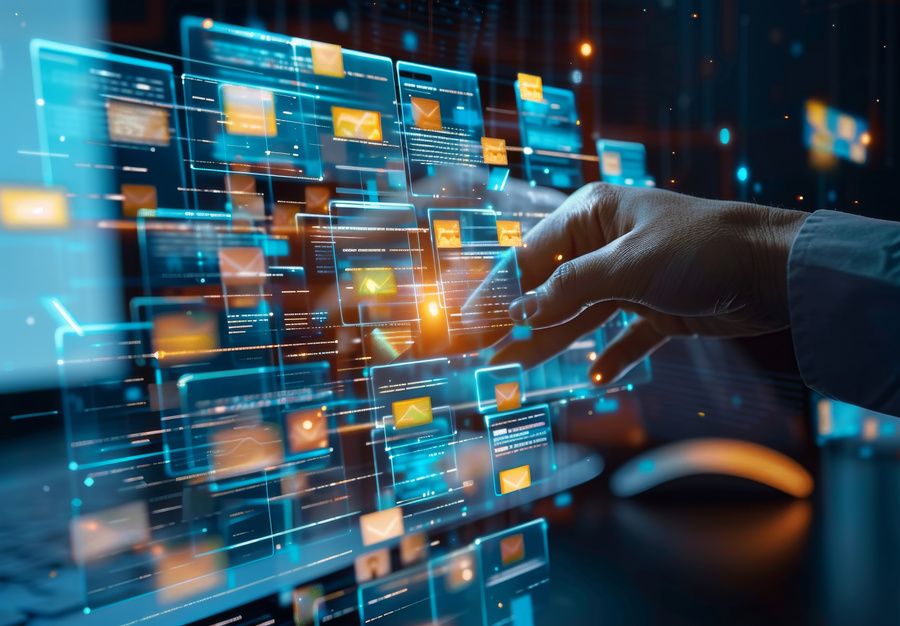PDF files are practical in some ways, but lack a little flexibility. Fortunately, converting them into JPEG, TIFF or PNG images can change all that. Find out how to convert PDF to PNG with PDFSmart!
Why convert PDF to PNG?
In the field of digital document processing, converting means moving from one format to another, while preserving the quality of the content. This operation makes the file compatible with other systems, other applications or other uses.
Three reasons to convert a PDF file to PNG (Portable Network Graphics):
- Better quality: Unlike the JPG format, which favours compression over quality, the PNG format preserves the fine detail and clarity of the image. Resolution, colour and sharpness are retained.
- Transparency: A PNG manages transparent backgrounds. In other words, it can distinguish the background from other elements on the page (text, image, etc.) and separate the visual elements of the PDF document.
- Compatibility: The PNG format is compatible with a multitude of online systems and platforms. This makes it easier to integrate images.
The PNG format is particularly popular in professional environments where visual quality is important. For example, it is often used to create corporate presentations, visual reports or marketing content.
What is PDFSmart?
PDFSmart software lets you manage, edit and convert PDF files. As well as converting PDFs into different formats, it offers other functions such as editing, merging, splitting and protecting PDF files.
What are the advantages of PDFSmart? Because it can be accessed online from any browser, you don't need to install any PDF-PNG conversion software. What's more, the interface is designed to be intuitive, even for novice users. Finally, the tool complies with rigorous encryption standards (256-bit AES and 128-bit ARC4), ensuring that your files are protected at every stage of the conversion process.
Steps to convert PDF to PNG with PDFSmart
Step 1: Access the conversion tool
To get started, go to the PDFSmart home page. You can upload your file directly from this page or select the ‘Convert’ option and then ‘Convert from PDF to PNG’ in the main menu.
Step 2: Download the PDF to be converted
Then click on ‘Import the PDF to be converted’ and select your file. Other options: drag and drop the document or import it from online storage services such as Google Drive, Dropbox, etc.
Step 3: Start the conversion process
By default, PDFSmart converts all the pages of the PDF into multiple PNG files. But if you only want to extract a few images or pages, select the extraction mode. Wait a few moments for the conversion to take place and for the background to be removed.
Step 4: Download the converted PNG files
Once your file has been converted to PNG, you can finally download it. You can also save it online (Google Drive, Dropbox, PDFSmart account, etc.) or share it.
In conclusion
Converting a PDF to PNG offers many advantages, particularly in terms of image quality, transparency and compatibility. Whether you want to share high-quality visual elements or simply make it easier to edit images, a PNG is the file format of choice. And with PDFSmart, this conversion becomes fast, simple and secure.
Try PDFSmart for 7 days! When you activate it, you'll be able to use the PDF-PNG converter unlimited, as well as all the other conversion options (Word, PowerPoint, Excel, JPG and TIFF). And don't forget our other features: compression, modification and password protection... PDFSmart is the essential all-in-one tool for managing your PDF documents.