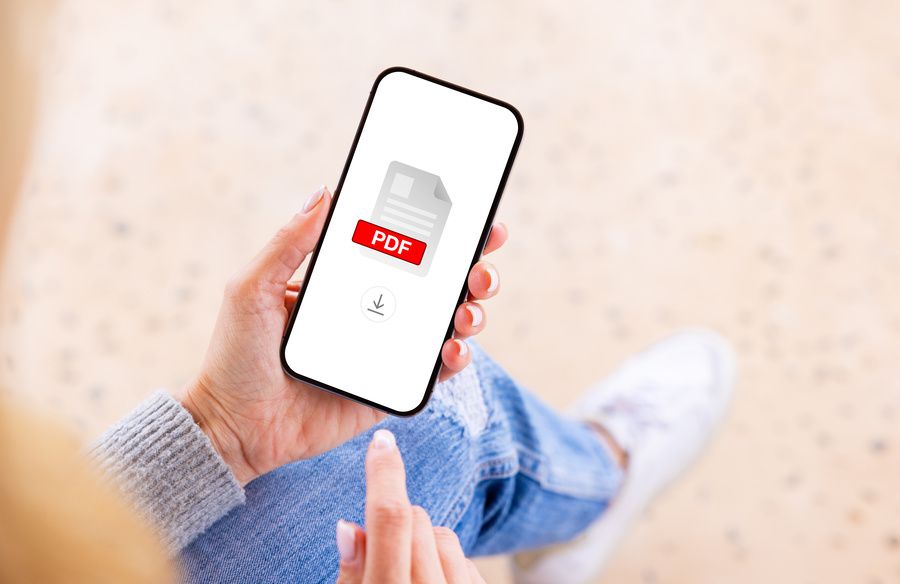The world of work has changed. Today, working remotely is commonplace, as is professional mobility. In this context, being able to edit PDF documents directly from a smartphone is a real productivity booster. Modern solutions like PDFSmart make all the difference. Find out how to edit PDF documents on your smartphone quickly and securely, thanks to PDFSmart!
Why edit a PDF on your smartphone?
Editing a PDF on your smartphone is a huge time and productivity saver for professionals in meetings, on the move or working from home. There's no need to wait until you get back to the office, or until you have a computer. You can make changes to your PDF documents directly from your mobile device.
This accessibility at any time and from any location is a major asset in our modern working environment. It means you can get on with your projects without interruption, regardless of geographical constraints.
PDFSmart: the ideal solution for editing PDF documents on a smartphone
PDFSmart is the ideal solution for editing PDF documents from a smartphone. There are several reasons for this. Firstly, its intuitive interface is perfectly suited to small screens. Whether you're using an Android or iOS device, PDFSmart is functional and guarantees a smooth user experience.
In addition to its accessibility, PDFSmart is fast and easy to use. You can edit complex documents easily and quickly.
Finally, the security of your data is our priority. Thanks to a state-of-the-art encryption system, your documents are protected throughout the editing process. You can use our software with complete peace of mind.
PDFSmart is a comprehensive tool with a wide range of functions, including editing text and images, adding or deleting pages, compressing documents, electronically signing documents and converting PDFs into other formats such as Excel or Word. All these document management tools can be accessed from your smartphone.
Steps to edit a PDF on your smartphone with PDFSmart
Step 1: Go to PDFSmart from your smartphone
Go to PDFSmart directly from your smartphone! You can access the editor directly from the home page or from the main menu by clicking on ‘Edit’. In either case, the interface of the web version is optimised for use on small screens.
Step 2: Import the PDF file
Once you're in PDFSmart, import the PDF document you want to edit. To do this, select a document stored on your device or retrieve it from a cloud storage service such as Google Drive, Dropbox, OneDrive... This flexibility means you can edit your documents wherever they are, even if it's not on your mobile phone.
Step 3: Edit the document
Once you've imported your document, you can start editing it as you wish. PDFSmart offers several editing options. You can edit text directly, insert images, add annotations or comments, draw on the file, and much more. The intuitive interface makes the process smooth and efficient, even on a smartphone screen.
Step 4: Save and share the modified document
Once you've made your changes, simply download the file. You can also share it from the application, either by email or via a cloud service.
In conclusion
Being able to edit PDFs on your smartphone is a major asset for professionals looking for greater flexibility and productivity. And that's made possible by online solutions like PDFSmart. Whether you need to edit text, add images or annotate a document, PDFSmart offers you a full range of editing tools, accessible from your mobile device.
Try PDFSmart mobile version now! And take advantage of our 7-day trial version to not only edit multiple PDF files, but also convert them, digitally sign them or lock them with a password.