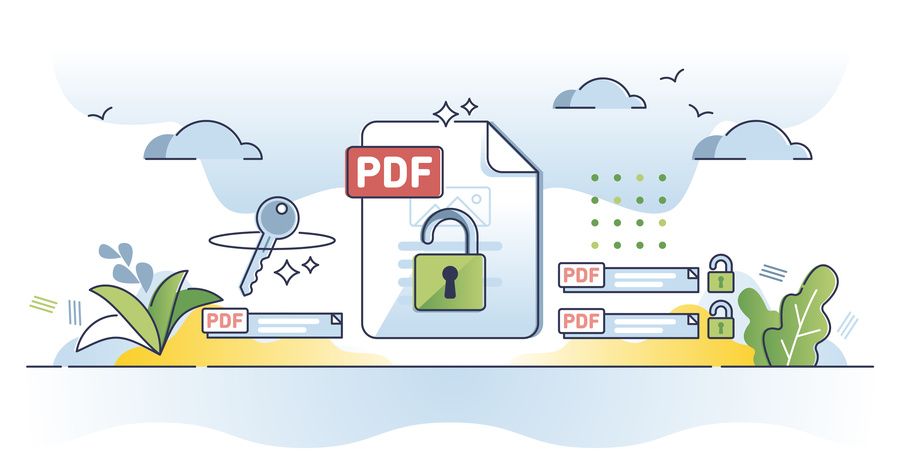Locked PDF files are secure, but they prevent text and images from being modified or extracted. Fortunately, there are solutions for unlocking these documents in PDF format in complete security. PDFSmart is one of them. Our specialist online PDF management tool lets you bypass these restrictions quickly and easily. Find out how to unlock PDFs with PDFSmart and optimise the management of your business documents!
Why are some PDFs locked?
PDF documents are locked for security and data protection reasons. Once the document is password-protected, it is impossible to modify, view or duplicate it. Companies often choose to lock sensitive documents, such as contracts, financial reports or confidential data.
However, this protection can quickly complicate the day-to-day management of digitised documents. This difficulty of access and modification sometimes complicates collaboration between departments or with external partners. Not to mention the fact that it often blocks the electronic signature, which is essential for finalising legal documents. So they have to be unlocked.
PDFSmart: a powerful tool for unlocking your PDFs
PDFSmart is an online tool for managing PDF documents. Whether you need to unlock, edit, compress or protect multiple files, PDFSmart offers a simple and intuitive platform, suitable for all users.
The benefits of PDFSmart :
- Saves time: PDFSmart automates the unlocking process. Authorised teams can access documents without wasting time on complex technical operations.
- Easy to use: The intuitive interface has been designed for all professionals. No training is required to use the tool.
- Data security: Files are unlocked in compliance with current security standards. Processing your documents is therefore risk-free for your sensitive data.
- Dedicated customer support: Are you experiencing technical difficulties? Do you have a specific question about using the tool? Our responsive support team is on hand to help.
Steps to unlock a PDF with PDFSmart
Step 1: Access the PDFSmart tool
To get started, go to the PDFSmart home page. You can either import your document in PDF format from this page, or from the main menu by clicking on ‘Manage’, then ‘Unlock PDF’.
Step 2: Upload the locked PDF
Once you are on the unlock interface, import your locked PDF file in just a few clicks. To do this, you can :
- Click on ‘Import the PDF to be converted’ and select the file from your device (computer, tablet, smartphone, etc.).
- Import your file from an online storage space (Box, OneDrive, Google Drive, Dropbox or via a URL).
- Drag and drop your file into the box provided.
Step 3: Launch the unlocking operation
Once the PDF has been downloaded, PDFSmart will remove the restrictions from the document, provided you have the password. Once unlocked, the document becomes editable, allowing you to modify it, add content or customise its format to your specific needs.
Step 4: Downloading the unlocked file
The operation is now complete. All that's left is to download your unlocked file. Would you like to password-protect your document again? Find out how to lock a PDF with a strong password!
In conclusion
While locked PDF files are a guarantee of security, they can quickly become an obstacle when it comes to modifying, extracting or collaborating on documents. Fortunately, tools like PDFSmart can help you get around these limitations while guaranteeing the security of your data. In just a few simple steps, you can unlock a PDF, modify it to suit your needs and, if necessary, re-establish protection with a strong password.
Don't wait any longer to discover the benefits of PDFSmart! Whether you want to unlock, edit or re-secure your documents, take advantage of all our features without restriction for one week.